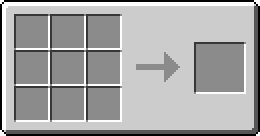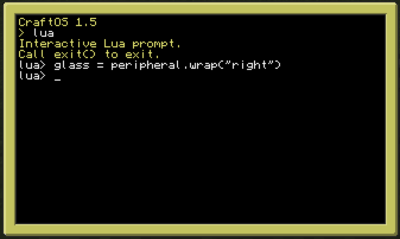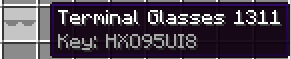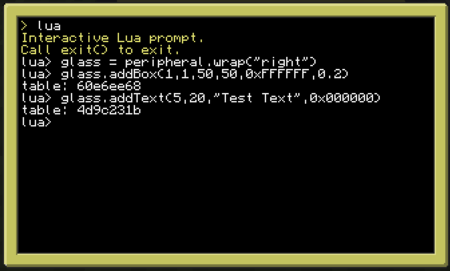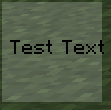Terminal Glasses Bridge
| Terminal Glasses Bridge | |
|---|---|
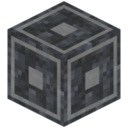
| |
|
| |
| Name | Terminal Glasses Bridge |
| Source Mod | OpenPeripheral |
| ID Name | Unknown |
| Type | Block |
| Stackable | Yes (64) |
| Solid | Yes |
| Transparent | No |
| Affected by Gravity | No |
| Emits Light | No |
| Flammable | No |
| Required Tool | Any tool |
The Terminal Glasses Bridge is a block added by OpenPeripheral and is used to link your Terminal Glasses to your Computer or Advanced Computer.
Crafting Recipe[edit]
Usage[edit]
The Terminal Glasses Bridge is used by first placing a Computer or Advanced Computer and then place the Terminal Glasses Bridge next to the Computer or Advanced Computer on any one of it's sides. Next, access your Computer and enter lua, activating the lua console, allowing you to input code that will be instantly executed. Now that the lua console is activated, enter
glass = peripheral.wrap("side the Terminal Glasses Bridge is on")
ex: glass = peripheral.wrap("right")
If the Terminal Glasses Bridge is to the right of the Computer, ("left") if it is on the left, ("top"), ("bottom"), etc.
Now you will need Terminal Glasses. Having wrapped your Terminal Glasses Bridge to your Computer will now let you bind your Terminal Glasses to it by simply holding the Terminal Glasses in your hand, and right clicking the Terminal Glasses Bridge. A key will appear on the Glasses when you hover your cursor over them indicating they are bound.
Now you may begin configuring your own custom HUD with commands in your Computer's lua console such as:
glass.addBox([x-coordinate], [y-coordinate], [vertical size], [horizontal size], [hexadecimal code], [opacity])
NOTE: For opacity, 0 is completely transparent and 1 is fully visible
ex: glass.addBox(1, 1, 50, 50, 0xFFFFFF, 0.2)
This input will result in a small white box on your screen while wearing your Terminal Glasses. Text can also be adding via this input:
glass.addText([x-coord], [y-coord], ["string"], [hexadecimal])
ex: glass.addText(5, 20, "Test Text", 0x000000)
| ||||||||||||||||||